Know how to bypass FRP lock on Samsung phones easily in 2023. In this guide, we shared both frp bypass methods i.e with PC and without PC.
No doubt Google FRP lock is one of the best security feature. Because it keeps your device protected. `If your Samsung phone gets factory reset in an untrusted way, your device will get FRP locked automatically.
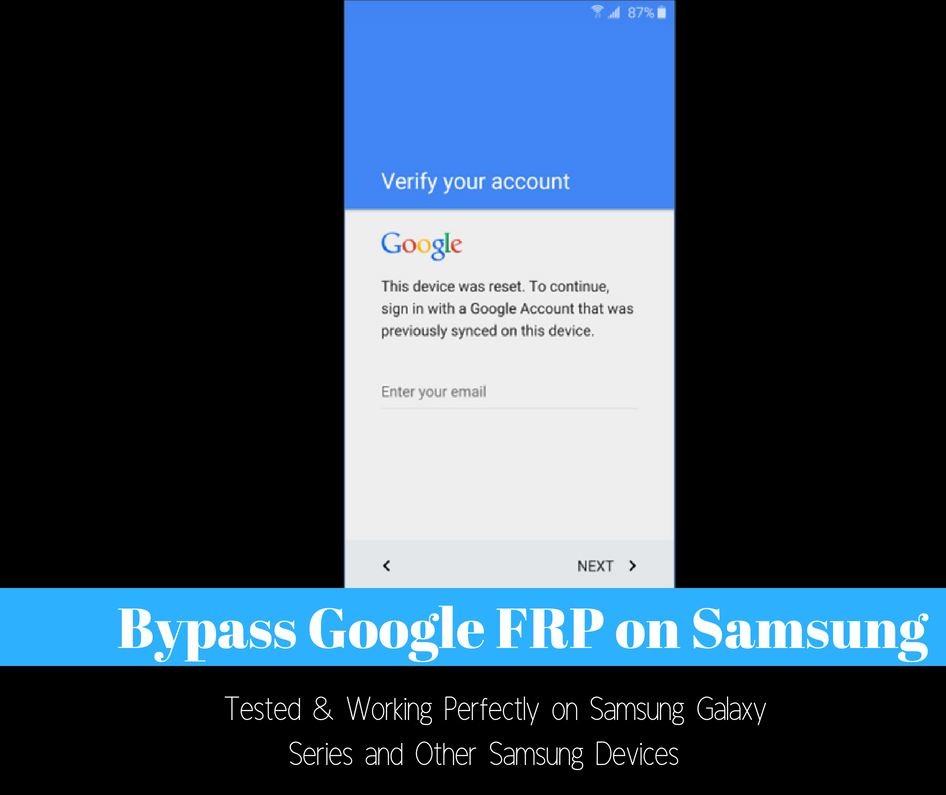
Is it possible to Bypass FRP lock on Samsung?
Yes, it is possible to bypass FRP lock on Samsung devices using PC or without PC as well. There is no official method to unlock FRP. But you can use frp bypass apk or frp bypass tools to unlock FRP.
How to Bypass FRP lock on Samsung Without PC
In this section, you will know about two frp bypass methods to bypass FRP lock samsung without using a PC. Let’s get started:
Method 1:
Keep in mind this method works for samsung devices that have Google Keyboard installed.
Follow the step by step instructions given below:
- First tap on the email box showing on frp lock screen. Samsung keyboard will appear.
- Next tap on the gear icon. Then the Samsung keyboard menu will pop up.
- Now tap on the back icon. Here you will find Google voice typing option. Tap on it.
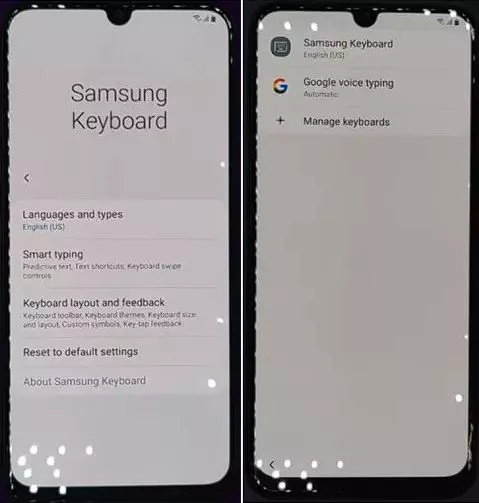
- Then tap on the search icon. Now you need to type voice in the search bar.
- Once the voice menu pops up, tap on the back icon again. You will be taken to the settings menu.
- Next tap on general options. After that navigate to Manage pending searches.
- Then tap on the search icon. Next type settings in the search bar.
- You can now set a new pattern/pin/password on your device.
- Once you are done with the above step, restart your samsung device. That’s it!! You can use the new lock screen password to unlock the frp locked device.
Also Check: Samsung Bypass Google Verify Apk Download
Method 2:
This method is for those samsung users who don’t have Google keyboard installed. Using this method, you can easily bypass FRP without Google keyboard. So follow the step by step instructions given below:
- First press Volume Up and Volume Down keys together. This will enable Talkback mode.
- Next black screen with a talkback tutorial will pop up. Now you need to draw an L to bring up “Use voice commands” option.
- Then double tap on the “use voice commands” option. On the upper right corner of the screen you will see a microphone icon.
- Now say “Open Google Assistant”
- A new screen will show. Now tap on the keyboard icon showing on the bottom of the screen. Then type settings in the box.
- Next double tap on the “Open settings” option. Settings menu will pop up. Then press volume up and volume down key to disable talkback mode.
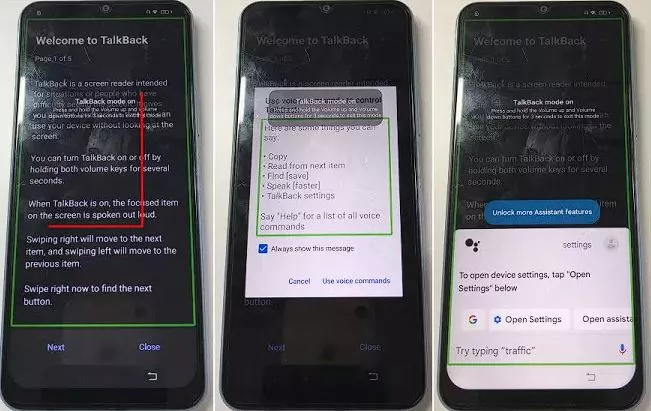
- Now head over to system management -> backup & reset -> reset all settings.
- Then repeat step 1 to step 3. Once you are done, say “Open Google chrome”.
- Next deactivate Talkback mode and type “FRP Bypass apk” in Google search box.
- Then choose frpbypass.download website. Open it and select “Open Set Lock screen” showing under “Apps Direct Open Without Install” section.
- It will take you to your device lock screen settings. Then set a new lock screen password. After that you can use this new lock screen password to bypass FRP lock.
How to Bypass FRP Lock on Samsung with PC
If you want to bypass Samsung FRP lock with PC, then check out these three frp bypass methods.
Method 1: Bypass Google FRP lock on Samsung with PC Software
For this method, you will need Tenorshare 4uKey for Android. It is one of the best frp bypass tool available for PC. You can bypass Google lock on any Samsung device instantly using it.
Follow the step by step guide given below to bypass Google account verification on samsung. Let’s get started:
- First download and install 4uKey for Android tool on your computer.
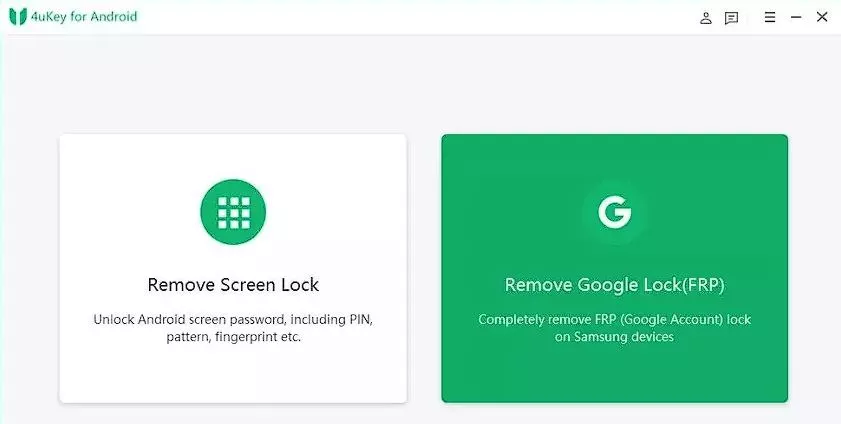
- Next, open it and connect your Samsung device. Then choose the “Remove Google Lock (FRP)” option.
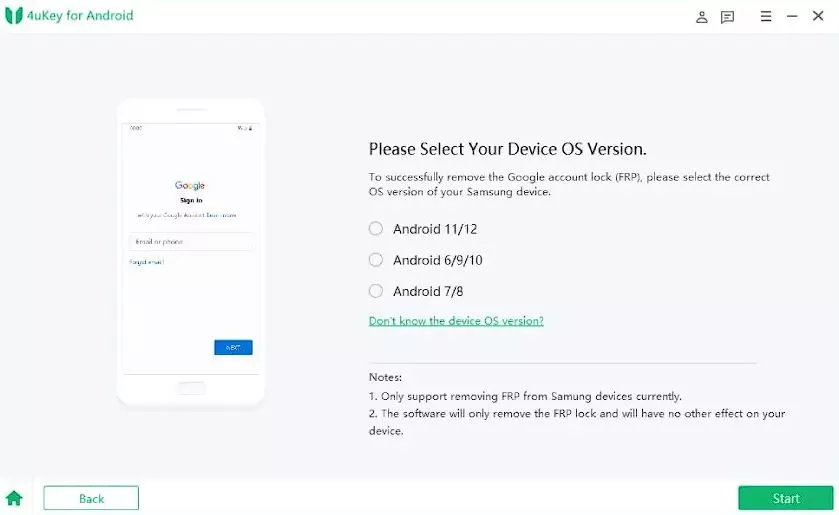
- A prompt will display asking you to choose the OS version of your Samsung phone. Select your Samsung device OS and then hit Start.
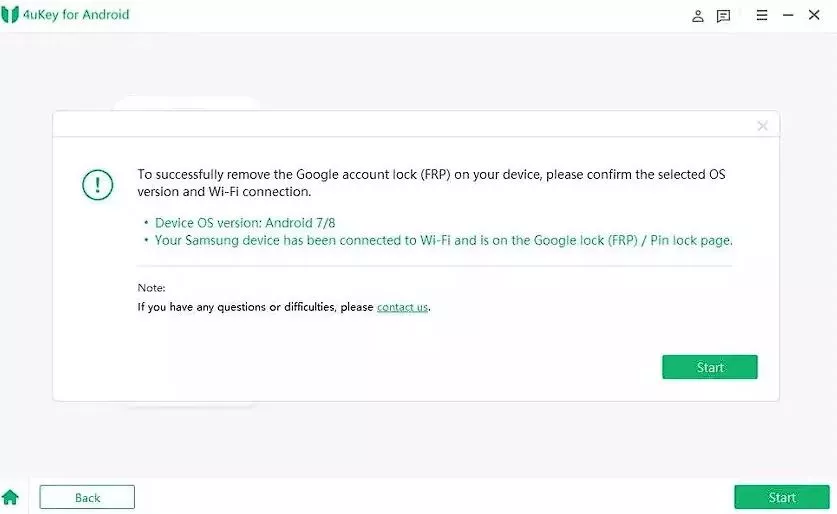
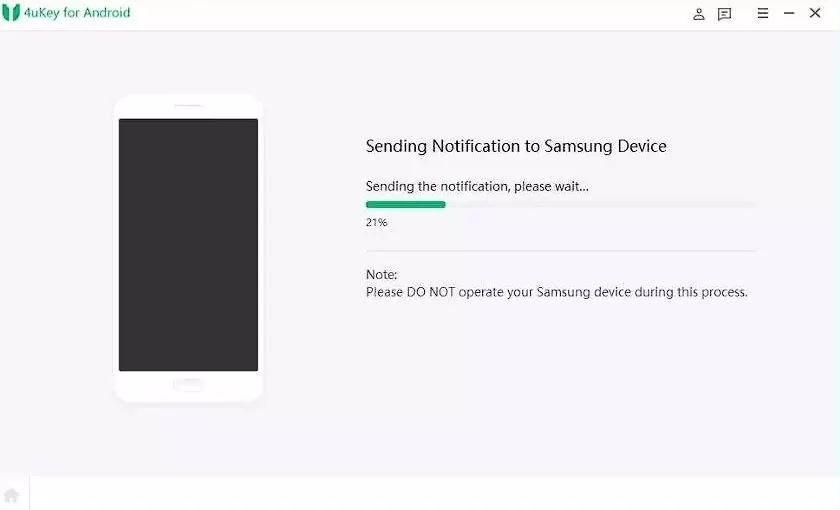
- Now you will be asked to confirm that your Samsung device is connected to the Wifi network. And also if you have selected the right OS version. Once you have confirmed it, press “Send Notification” to proceed.
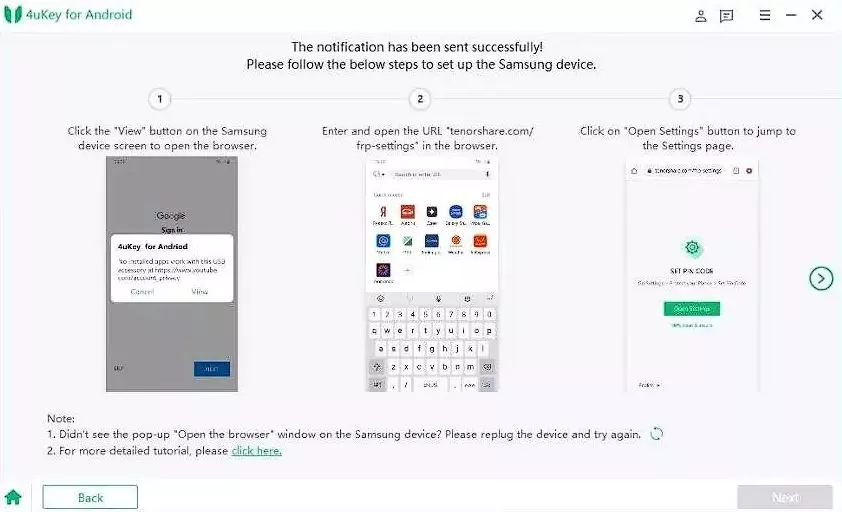
- Next the tool will send a notification to your Samsung phone. Once you receive it, click on View and open “www.tenorshare.com/frp-settings” in the browser.
- Then open Settings -> Set a new Pin. Then complete on-screen instructions to finish all steps.
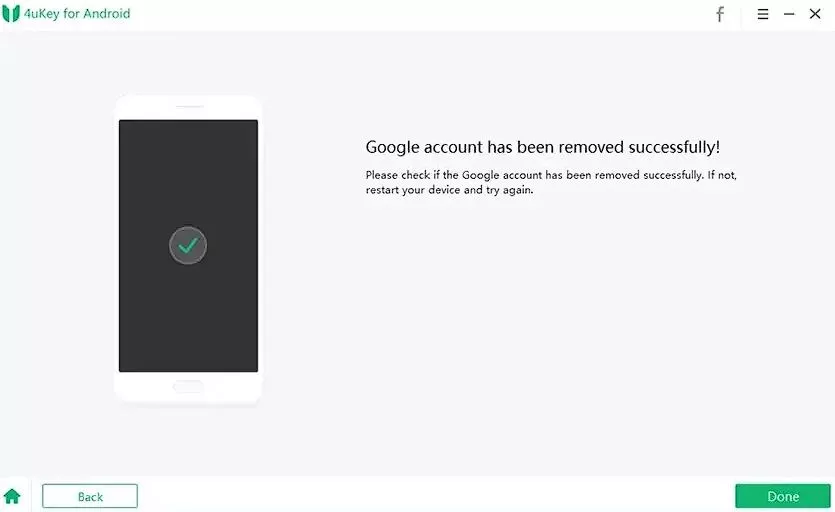
- FRP bypass Samsung Lock will only take around 4-5 minutes. Then restart your samsung device.
- Google account will be completely removed from your samsung phone. Now you can access your device.
If you have a samsung device running Android 11 or Android 12 OS, the instructions will be slightly different. Let’s get started:
- Follow the step 1 given above.
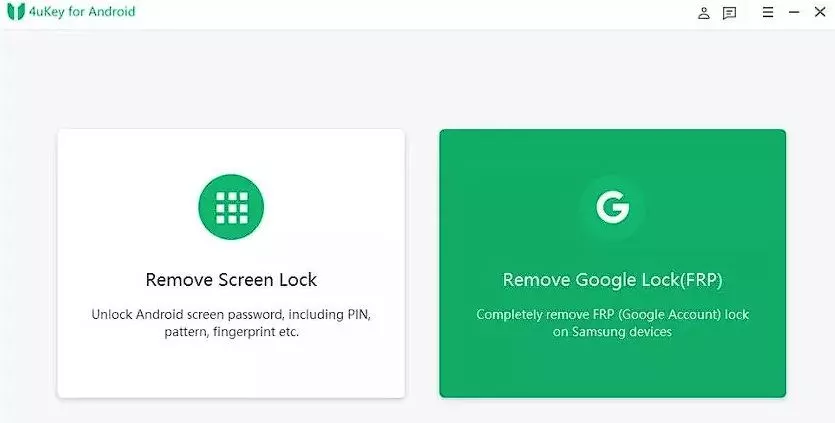
- Then in step 2, select Android 11/12 as the OS version.
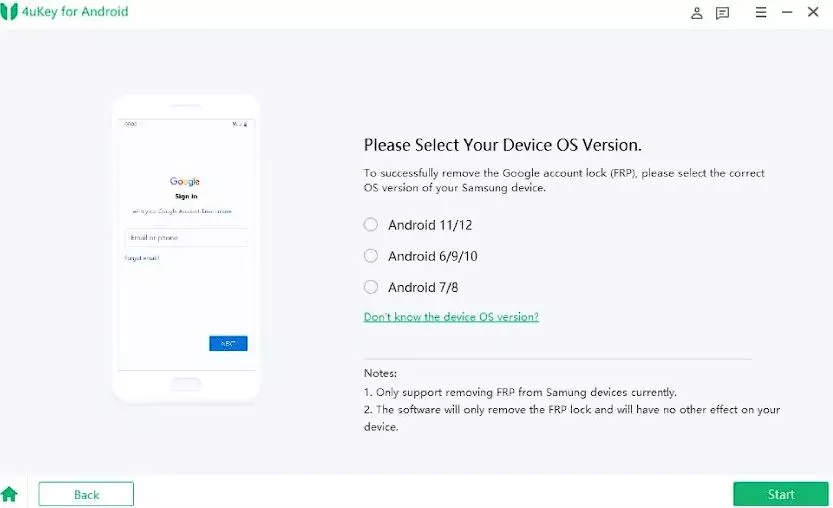
- Now tap on the Emergency call option showing on the welcome screen. Next enter “#0#”. Wait for your Samsung phone to switch to diagnostic mode. Then click Next.
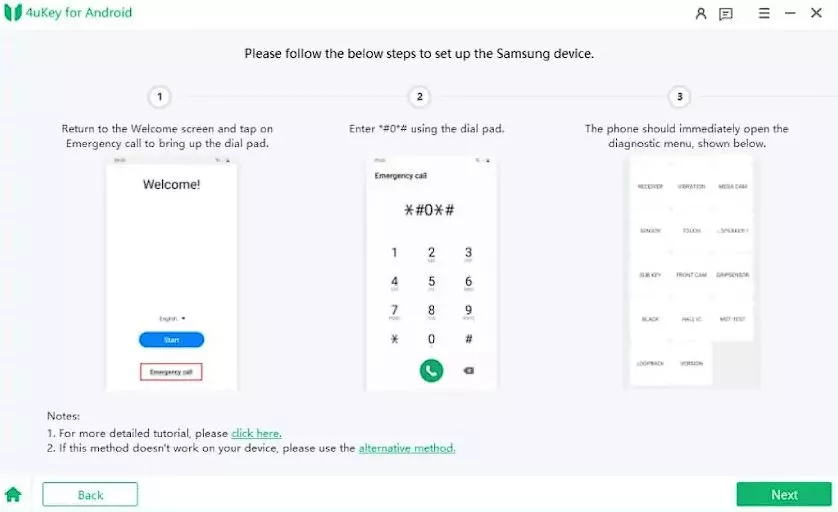
- In the next step, you will be asked to allow USB debugging. Press Ok or Allow option showing on your samsung device. Then click Ok on your PC.
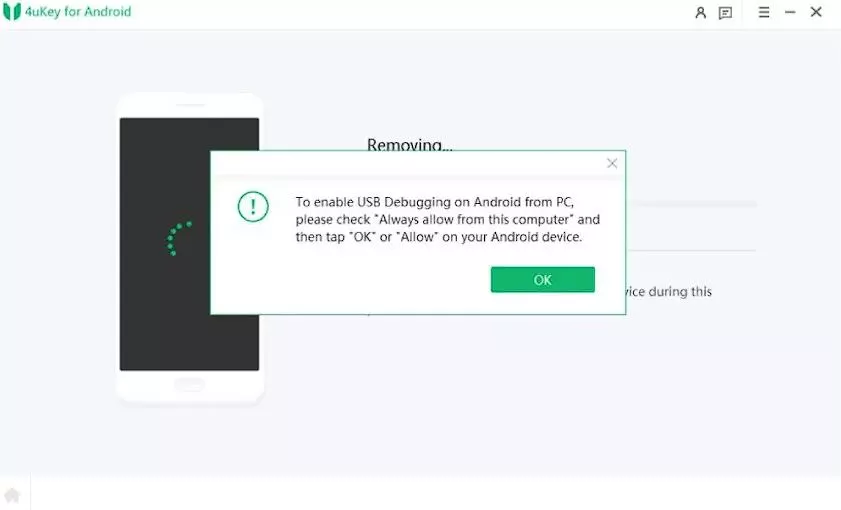
- Now wait for the 4uKey for Android tool to complete the FRP bypass process.
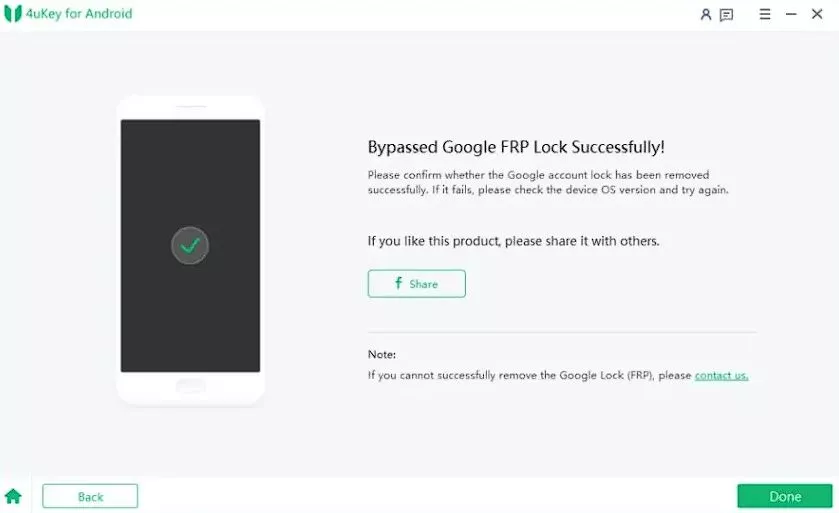
- Once the process completes, Google FRP lock will be removed from your Samsung device. Now you can access your Samsung phone.
Method 2: Using OTG
For this method, you will need an OTG cable, USB drive and frp bypass apk file.
- First download the Samsung FRP settings.apk file on your PC.
- Then copy the downloaded apk file to your USB drive.
- Now connect the USB drive to your samsung phone using an OTG cable.
- File manager will pop up and it will prompt you to install the apk file.
- After installing the apk file, you will get access to your samsung phone settings. Then head over to the Backup and reset option.
- Next tap on factory reset data -> tap reset device. This will completely wipe out all data on your device.
- Once your samsung phone restarts, you won’t face the google frp lock issue anymore.
Method 3: Using SideSync
You can use the SideSync version compatible with your Android 5 or Android 6 device. Then follow the instructions below to bypass FRP lock on samsung. Let’s get started:
- First download and install SideSync.apk file.
- Next connect your samsung device with a computer using a cable. After that, run the sidesync program.
- A pop up will display asking you to choose “an app to open downloaded programs”. Then choose Google chrome to continue.
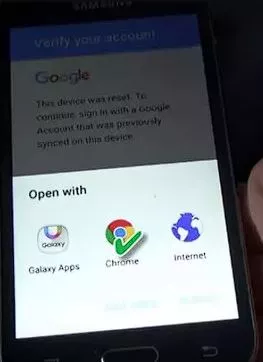
- Once you have downloaded the program, open the Play Store and install SideSync on your samsung phone.
- Next open ES file explorer and install apk file.
- Then open Settings -> Backup & Reset -> Tap factory data reset -> reset device.
It will take sometime to remove FRP lock and once it restarts, your samsung device will be frp unlocked.
How to Get Rid of Google FRP lock Before Factory Reset?
To solve this problem completely, you need to disable Factory reset protection. Follow the step by step instructions given below:
- First you need to open your Samsung device settings. Then go to Cloud and accounts -> Accounts -> Tap on Google account.
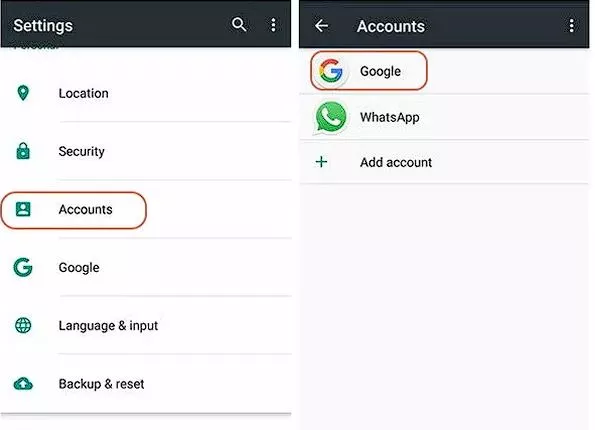
- At the top right side, tap on 3 dots. Then tap on remove account. Tap again for confirmation of Google account removal. Tap on “Yes. I agree” button.
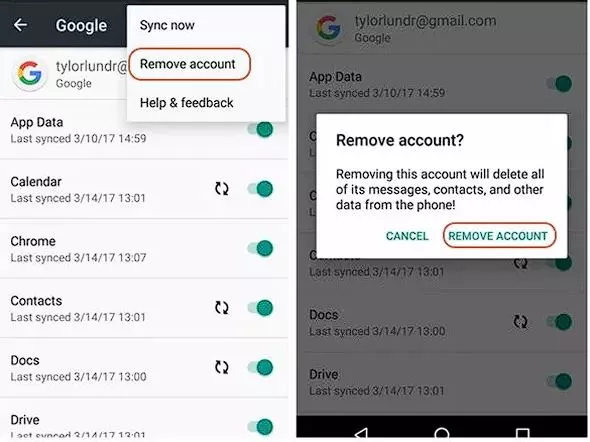
- That’s it!! Now you can perform factory reset. And when your samsung phone will restart, it won’t ask for Google account verification.
FAQs about Google FRP Lock Bypass
How to bypass FRP lock on any Android tablet without a computer?
If you want to bypass Google FRP lock on your android tablet, you can use frp bypass apps. FRP bypass apk is the best app you can try to remove FRP lock on any android device.
Will Odin remove FRP lock in 2023?
Yes you can use odin to remove FRP lock in 2023. If you have a samsung device and you forgot password/pattern lock, use odin or combination file. This way you can easily bypass samsung FRP lock.
Will factory reset remove FRP lock?
The answer is No. because factory reset only prevents devices from being used by unauthorized persons. It doesn’t remove Google frp lock.
Conclusion
So this is a complete guide about how to bypass Google FRP lock on samsung or android devices. We also discussed methods with PC and without PC. So select the method that suits you and unlock your FRP locked samsung phone.