Learn How to Samsung Note 5 frp bypass easily in 2023 using free tools. This guide will cover both methods using a PC and without PC as well.
FRP is a protection feature which Google introduced on Andrid devices running 5.1 and above OS. When you setup a Google account on such device, FRP lock gets activated. Then you will get a Google account verification screen on your Samsung Note 5.

So you won’t be able to access your Samsung Note 5 device if your forgot login credentials. But don’t worry because in this article, I am going to share the complete Samsung Note 5 FRP Bypass guide.
How to Bypass FRP on Samsung Note 5 Without PC
- First you need to turn on your Samsung note 5 device.
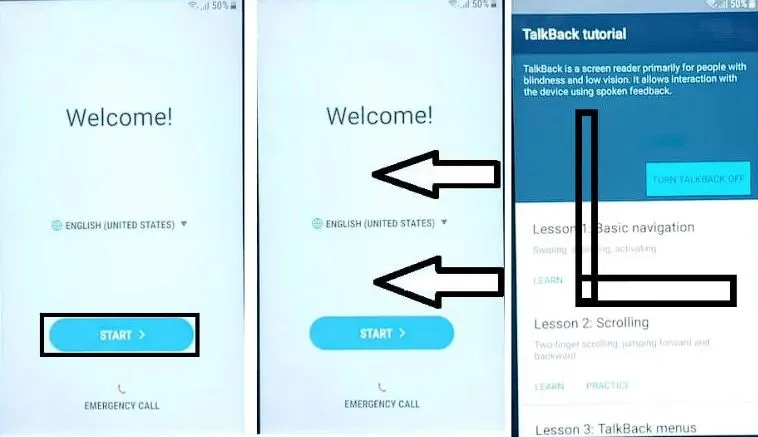
- Next hold two fingers on screen until you see Talkback tutorial screen.
- Now draw “L” on device screen to bring “Global context menu”.
- Next tap on Talkback settings.
- You then need to Press and Hold volume up & down keys to disable talkback feature.
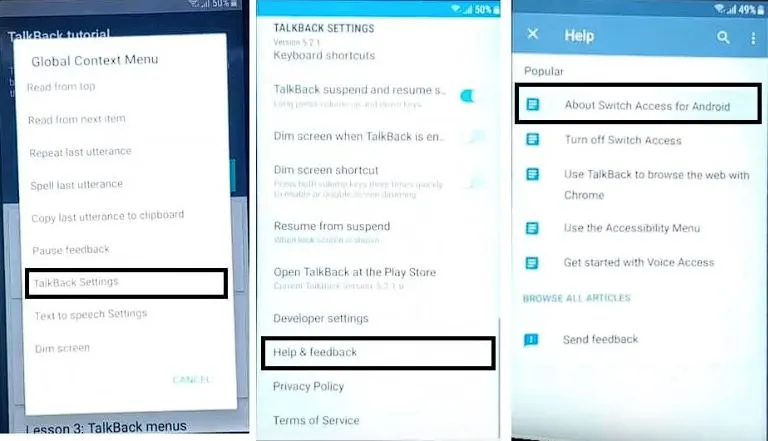
- Now tap on Help & Feedback option. Next tap on About Switch access for android.
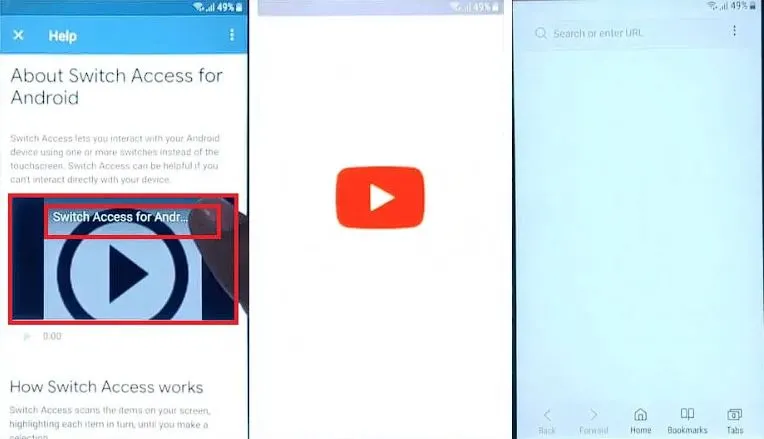
- When the new window open, tap on YouTube to play it. Next tap on 3 dots showing on top right side of YouTube video.
- Tap on share option and again tap on three dots. It will open the video in YouTube.
- Go to the main screen of YouTube app, tap on Account. Next tap on settings -> tap About -> Then YouTube terms of service.
- YouTube terms of service page will open on your device’s internet browser.
- Then Enter https://bit.ly/frpbypasslatest in browser and hit enter.
- Download Technocare apk and Apex launcher apk files.
- Next Install Apex launcher apk -> Open.
- Now go to settings -> Lock screen & security -> device administrator.
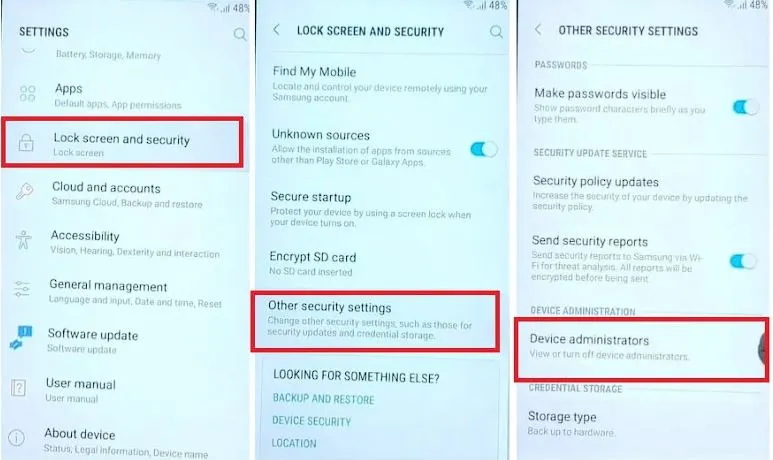
- You then need to deactivate Android device manager.
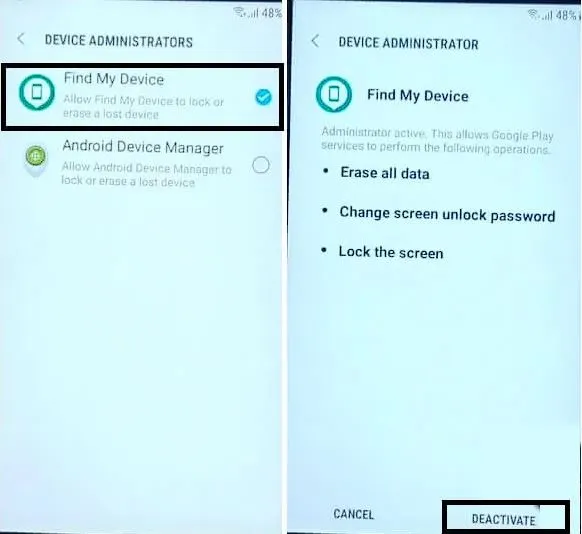
- Now go back to device settings screen and tap on Apps.
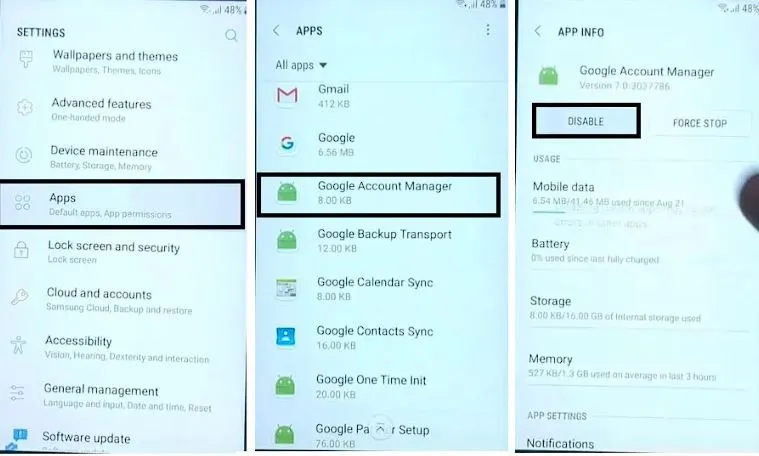
- Scroll down to Google Play services and Disable it. Also disable Google account manager app.
- Now open my files and tap on Technocare apk to install it. Tap done.
- Then you need to open device settings -> cloud & accounts -> accounts.
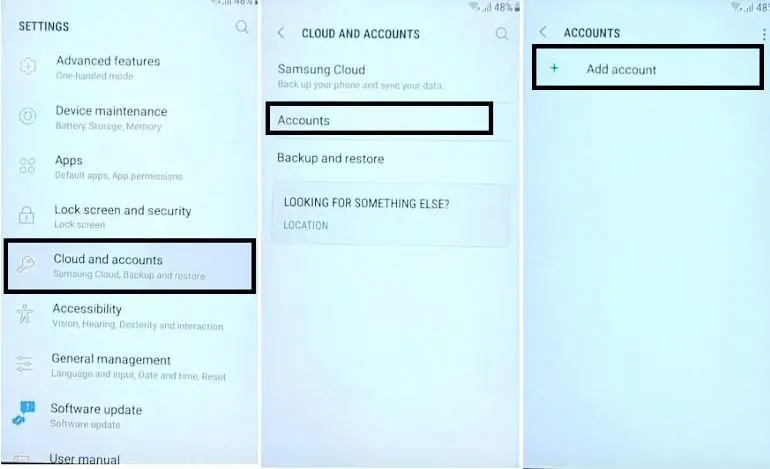
- Then select Google -> Add Gmail account.
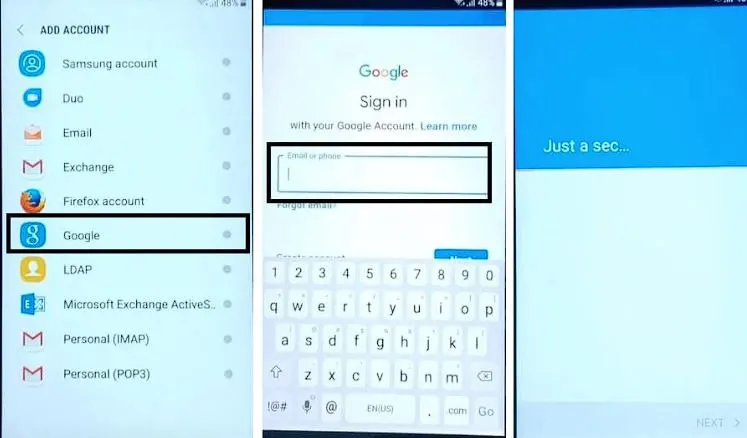
- Next go to device apps and enable both Google Account manager and Google play services.
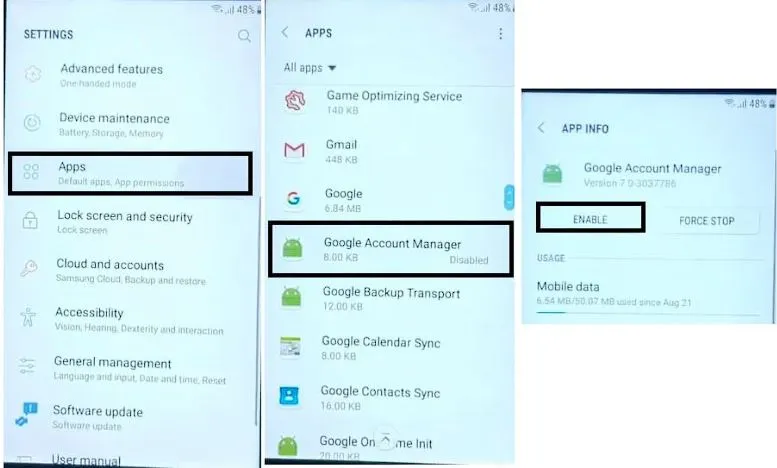
- Go back to your Note 5 device main menu -> open security -> device admin apps -> Enable both device managers.
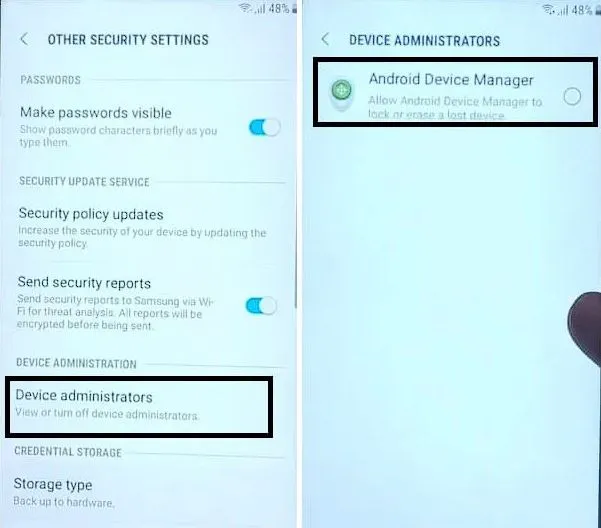
- It’s time to restart your Samsung Note 5 device.
- After your device restarts, setup the initial steps and that’s it!!
Bypass Samsung Note 5 FRP with Odin
Odin is one of the most popular tool for installing/flashing custom ROM. So first download the Odin tool, once you are done, then follow the steps given below:
- First of all put Samsung note 5 device into download mode. You need to press Home + Power + Volume down buttons at the same time.
- Once warning displays on screen, simply release the buttons. Next you need to press Volume up key to continue and access Odin tool.
- Next Launch Odin software on your PC. Then connect your Samsung note 5 to your PC using a USB cable.

- Now click on “Ap” and then import the Samsung Note 5 combination ROM file.
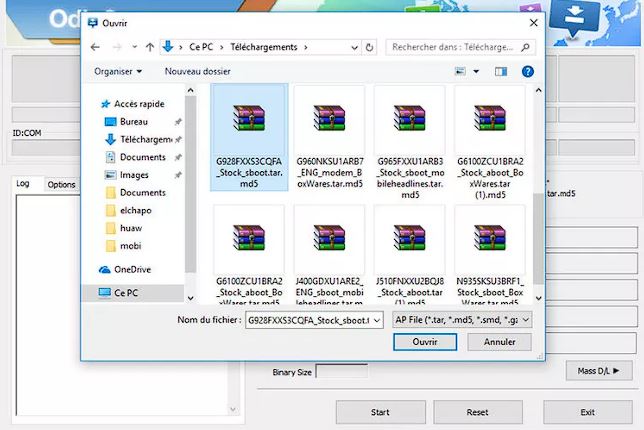
- Once done, click on start button for starting the installation process.
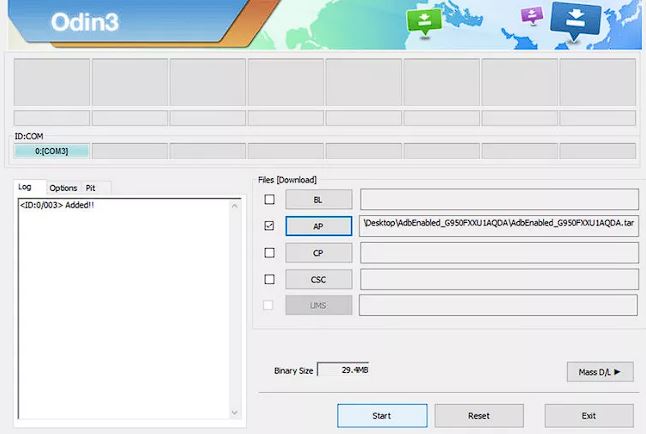
- After the above step completes and “PASS” message displays. Then disconnect your device from the PC.
- Now turn on your Note 5 device and go to Settings -> About Phone -> Build Number -> Tap 7 times on build number. Next enable USB debugging option and after that install a new Stock ROM.
Note: If you don’t know how to use Odin tool and make a mistake, it might brick your device. So use Odin tool carefully and make sure you are following steps properly.